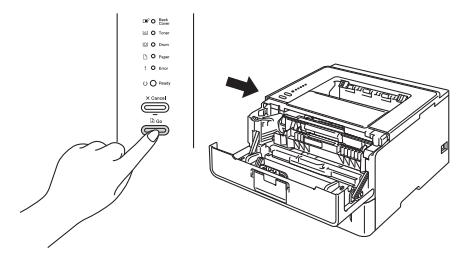| Additional Support | |||
| 2 Years Warranty | |||
 - 3R warranty all of its remanufactured printer cartridges for 2 years. - We will ship out a replacement cartridge with a return shipping label so you can return the damaged cartridge. - We try to give you our best in every interaction, because serving you well is our number one objective. - Our two year warranty is simple. We live by the golden rule "do unto others as you would want done unto you". - We hope you are pleased with our warranty, but if you have any concerns please let us know. |
|||
| Brother Technical Notes | |||
|
Brother Drum Reset Instructions
How to reset your Brother Drum to 100% life after replacing it or the printer stopped printing and you need to print until you can get a replacement Brother Drum. Brother Toner "Continue Mode" Some Brother printers are sold with the "toner life" set to "STOP" printing when the printer thinks the cartridge is empty. Changing this setting to "CONTINUE" will allow you to use the extra toner we add in our cartridges to save you money beyond our price. When you see light printing, it is time to change the cartridge. Brother TN-450 "Continue Mode" setting Brother TN-660 "Continue Mode" setting Brother Toner Reset Instructions Brother TN-360 Reset Instructions |
|||
| How to Reset The Brother DR-350 | |||
 How to reset the Brother DR-350 for: Brother DCP-7020 Brother IntelliFax 2820 Brother IntelliFax 2910 Brother IntelliFax 2920 Brother MFC-7220 Brother MFC-7225N Brother MFC-7420 Brother MFC-7820N 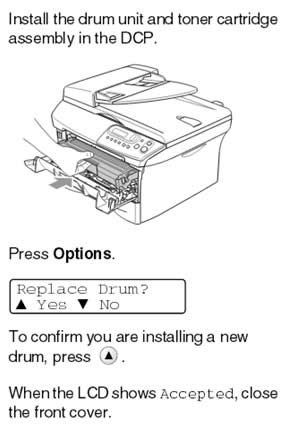
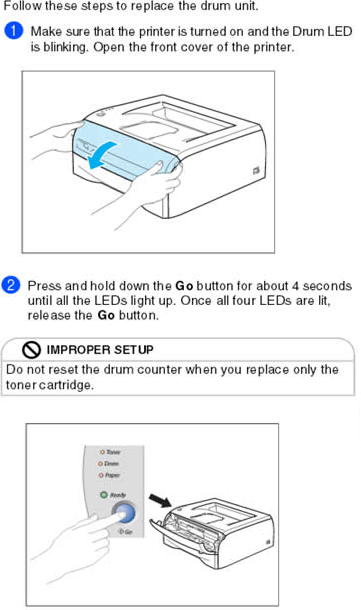
|
|||
| Brother DR-400 Drum Reset Instructions | |||
| For HL Models:
1 - Open the front cover 2 - Locate the control panel [ BUTTON ] under the led lights 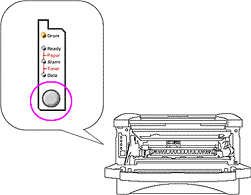 3 - Press the control panel button until all the lights are lit the release the button. The drum counter is now reset. 4 - Close the door. You are ready to print. For MFC Models 1 - Open the front cover and press the [ CLEAR ] button. 2 - The screen will ask if a "New Drum Was Installed" " 1 for Yes 2 for No" 3 - Press the [ 1 ] key to select yes. 4 - The scree should respond with "selection accepted" 5 - The drum counter is now reset. Close the door. You are ready to print
|
|||
| 3R's Toner Cartridge Refilling Process | |||
|
We refills Brother, Canon, and HP toner cartridges because they are the most popular brands of printers in use. The biggest benefit is the cleaning process is the same so that repetition gives consistency to the performance of each cartridge.
- We take apart the original Brother, Canon, HP Cartridge to clean every part to like new condition. - With dry high pressure air we residual toner from the cartridge shell and wipe it clean. - Every part that can be reused is cleaned with so it performs like new through next cycle. - We replace seals to prevent leaks. - All worn parts are replaced with parts that perform equal to or better then the originals. - The assembly process is meticulous, we make sure we lubricate everywhere friction exist. - After assembly we print test the cartridges to make sure everything works as it should. - We execute this process every time to maintain consistency, and a reliable finished product. |
|||
| Brother DR-420 Drum Reset Instructions | |||
Brother DR-420 Drum Reset Instructions
For DCP Printers:
1) Open the font cover and press the [Clear] button 2)To confirm you are installing a new drum press the up arrow. 3) When the LCD screen shows "Accepted", close the front cover.
For HL Printers:
1) Open the cover 2) Press and hold the [Go] button for 4 seconds. 3) Once all four LEDs are lit, release the [Go] 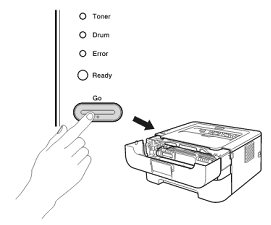 Close the front cover and make sure the Drum LED is off
For Intellifax And MFC Printers:
1) Open the font cover and press the [Clear] button 2) Press 1 to confirm you are installing a new drum unit. 3) When the LCD screen shows "Accepted", close the front cover. Why the Brother DR-420 Drum and Brother TN-450 From 3R Inkjets and Toners?We focus on saving you money while giving you great value. While the original TN450 Toner offers you 2,600 pages per cartridge and the TN-420 provides 1,200 pages, our remanufactured Brother TN-450 gives you an impressive 3,000 pages per cartridge. You can also configure your print to "Continue" print mode tell the printer to not stop printing when it thinks it is out of toner. Here is how. We take apart the used Brother DR-420 and clean all the gears, charging elements, and the transfer roller. The used drum roller is replaced with a new one every time. So you will receive a new TN450 drum unit every order.
|
|||
| Brother DR-500 Drum Reset Instructions | |||
| Every time you install a new Brother DR-500 Drum you must manually reset the drum counter using the following instructions. After install the new drum leave the front door of the printer open For the HL printers Press the gray [Go] button until all the lights light up then release the button. Close the door and your drum life counter is reset to 100%.  For DCP and MFC printers Press the [Clear/Back] button. The LCD screen will show 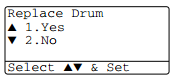 Press [1] to reset the drum counter The LCD screen will show "Accepted" You may now close the printer door and your drum counter is set to 100% We hope you find this hepful |
|||
| Brother DR-510 Drum Reset Instructions | |||
| Every time you install a new Brother DR-510 Drum you must manually reset the drum counter using the following instructions. After installing the new drum leave the front door of the printer open Press the gray[Go] button until all the lights light up then release the button. Close the door and your drum life counter is reset to 100%.  Press the [Clear/Back] button. The LCD screen will show 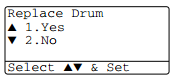 Press [1] to reset the drum counter The LCD screen will show "Accepted" You may now close the printer door and your drum counter is set to 100% We hope you find this hepful
|
|||
| Brother DR-520 Drum Reset Instructions | |||
| Every time you install a new Brother DR-520 Drum you must manually reset the drum counter using the following instructions. After installing the new drum leave the front door of the printer open For the HL printers Press the Blue [Go] button until all the lights light up then release the button. Close the door and your drum life counter is reset to 100%. 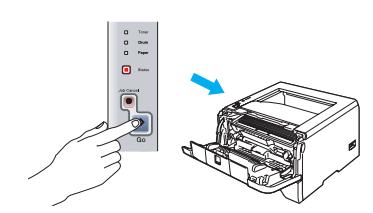 For DCP and MFC printers Press the [Clear/Back] button. The LCD screen will show 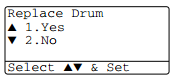 Press [1] to reset the drum counter The LCD screen will show "Accepted" You may now close the printer door and your drum counter is set to 100% We hope you find this hepful
|
|||
| Brother DR-620 Drum Reset Instructions | |||
Brother DR 620 Reset InstructionsEvery time you install a new Brother DR-620 Drum you must manually reset the printer drum counter to 100% using the following instructions. After swaping the Brother TN-650 or TN-620 toner into the new DR 620 drum install the units in the printer and leave the front door to the printer open. For HL printers:
Press the Blue [Go] button until all the lights light up then release the button. Close the door and your printer drum life counter is reset to 100%. 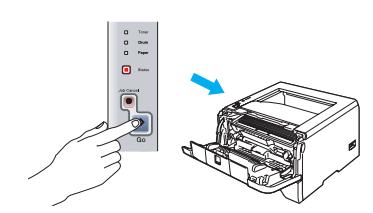 For DCP and MFC printers:
With the printer door open press the [Clear/Back] button. The LCD screen will display 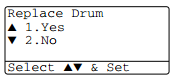
Press [1] to reset the drum counter The LCD screen will display "Accepted" You may now close the printer door and your printer drum counter is set to 100% We hope you find this hepful Why the Brother DR-620 Drum and TN-650 Toner From 3R Inkjets and Toners?We take apart the used Brother DR-620 and clean all the gears, charging elements, and the transfer roller. The used drum roller is replaced with a new one every time. So you will receive a new TN650 drum unit every order. Get maximum yield from our professionally remanufactured Brother TN650. We have been building them for years the right way. The toner we fill the Brother TN 650 Cartridge with print so beautifully you won’t be able to tell the difference from the original. This high efficiency toner prints fine dark crisp lines and images from beginning to end.
|
|||
| Brother DR-630 Drum Reset Instructions | |||
How To Reset Your Brother DR 630 Drum PrinterEvery time you install a new BrotherR-630 Drum you must manually reset the printer's drum counter to 100% using the following instructions that pertain to your printer. To reset Brother HL-L2300D, HL-L2320D, and HL-L2321D Drum Counter(1) Make sure that the front cover is open.(2) Press and hold the Go Button  for about four seconds until all of the LEDs
light up. Once all four LEDs are lit, release Go Button. for about four seconds until all of the LEDs
light up. Once all four LEDs are lit, release Go Button.
(3) Close the front cover. (4) Make sure the Drum LED is now off. To reset Brother HL-L2305W, HL-L2340DW, HL-L2360DN, HL-L2360DW, HL-L2361DN, HL-L2365DW, and HL-L2366DW Drum Counter(1) Make sure that the front cover is open.(2) Press and hold OK for about two seconds to display Drum Unit, and then press OK. (3) Press the up arrow to display Reset and reset the drum counter. (4) Close the front cover. To reset Brother DCP-L2500D, DCP-L2520D, DCP-L2520DW, DCP-L2540DN, DCP-L2540DW, DCP-L2541DW, MFC-L2680W, MFC-L2700D, MFC‑L2700DN, MFC-L2700DW, MFC-L2705DW, MFC-L2707DW, MFC-L2701D, MFC-L2701DW, and MFC-2703DW Drum Counter(1) Make sure that the front cover is open.(2) Press and hold OK for about two seconds to display Replace Drum?. (3) For DCP models press the up arrow to reset the drum counter. For MFC models press 1 to reset the drum counter. (4) Close the front cover. To reset Brother HL-L2380DW, DCP-L2560DW, MFC-L2720DW, and MFC-L2740DWv Drum Counter(1) Close the front cover.(2) Press [X] to interrupt the error. (3) Press [Tool] image (Settings) (4) Select "All Settings" (5) Select "Machine Info" (6) Select "Parts Life" (7) Press # on the keypad until the Touch screen message changes to “Reset Menu” (8) Press Drum, and then press [Yes] to reset. (9) The message “Accepted” will display (10) Press [Home] image. Swap your toner cartridge into the new drum, install the new drum and toner into the printer, and leave the front door open You may now close the printer door and your drum counter is set to 100% We hope you find this helpful Save upto 57% on Brother DR630 Drum And The TN-660 Toner?We take apart the used Brother DR-630 and clean all the gears, charging elements, and transfer roller. The used drum roller is replaced with a new one every time. So you will receive a new TN660 drum unit for every order. Get maximum yield from our professionally refilled Brother TN660 with the "Continue" setting. We have been building them for years the right way. The toner we fill the Brother TN 660 Cartridge with print so beautifully you won’t be able to tell the difference from the original. This high-efficiency toner prints fine dark crisp lines and images from beginning to end.
|
|||
| Brother DR-720 Drum Reset Instructions | |||
How To Reset Your Brother DR 720 Drum PrinterEvery time you install a new Brother DR-720 Drum you must manually reset the printer's drum counter using the following instructions.
For the HL Printers:
|
|||
|
Brother DR820 Reset Instructions
How to Reset The Drum for Brother HL-L5000D, HL-L5100DN, HL-L5200DW, HL-L5200DWT, HL-L6200DW, HL-L6200DWT
1. With your Brother printer turned on open the front cover.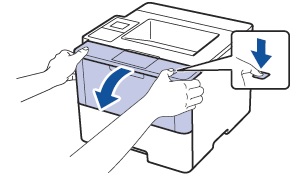
2. Press and hold [OK] until [Drum Unit] is displayed on the screen then press [OK].
3. Press the up arrow
 for [Reset] to reset the printer's drum counter.
for [Reset] to reset the printer's drum counter.
4. Close the front cover of the machine.
You are done!
How to Reset The Drum for Brother HL-L6300DW
1. Make sure the machine is turned on.2. Press [Settings] icon
3. Select [Machine Information]
4. Select [Parts Life]
5. Press and hold [Drum Life]
6. Press [Yes] to reset the drum
7. Press
You are done!
How to Reset The Drum for Brother DCP-L5500DN, DCP-L5600DN, DCP-L5650DN, DCP-L5600DN, DCP-L5650dN, MFC-L5700DW, MFC-L5850DW, MFC-L5900DW, MFC-L6700DW, MFC-L6800DW
1. Make sure the machine is turned on.2. Press [Settings] icon
3. Select [All Settings]
4. Select [Machine Information]
5. Select [Parts Life]
6. Press and hold [Drum Life]
7. Press [Yes] to reset the drum
8. Press
You are done!
 Brother DR-820 Drum Remanufactured
Brother DR-820 Drum Remanufactured
List Price: $159.99 You Pay: $55.31  Brother TN-850 Toner Cartridge Remanufactured
Brother TN-850 Toner Cartridge Remanufactured
List Price: $71.69 You Pay: $47.00 |

Print Unable 0B printer error codeThe Brother error code "print unable 0B" is because of a failed drum cartridge. We came across the print unable 0B error code on the Brother MFC-L5850DW printer and used the following steps to solve the problem:- We replaced the drum. Click here to find your drum. - Then reset the drum life counter in your printer. Click here to find instructions to reset your drum. - Turn the printer off and on to clear its memory. This process should clear the print unable 0B error code on your brother printer. You can call us if you have any problems with these instructions. |
How to Reset Your Brother TN-360 or TN-330 DCP or MFC Printer
If you installed a Brother TN-360 cartridge in a:
Brother DCP-7030
Brother DCP-7040
Brother MFC-7340
Brother MFC-7345N
Brother MFC-7440N
Brother MFC-7840W
and the “toner life end message” is still displayed on the printer or you are installing a partially used Brother TN-360 cartridge in a multifunction printer that is displaying the “toner life end message” you need to manually reset the printer using the following instructions.
1. Open front cover where toner inserts
2. Press the "clear/back" button. It may display "replace drum?". Do not respond to this.
3. Press *00 a message "accepted" will be displayed.
The printer toner counter is now reset to 100% and the toner warning should then be cleared.


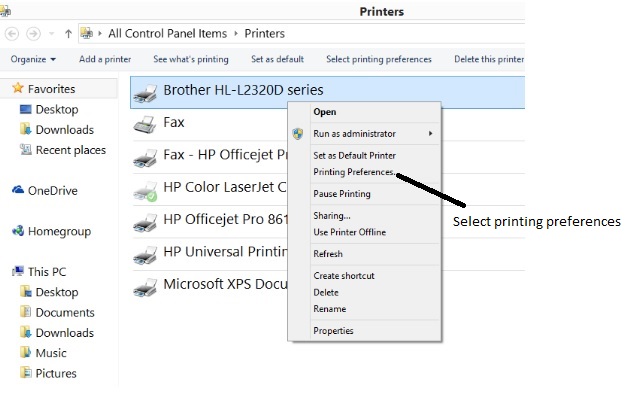
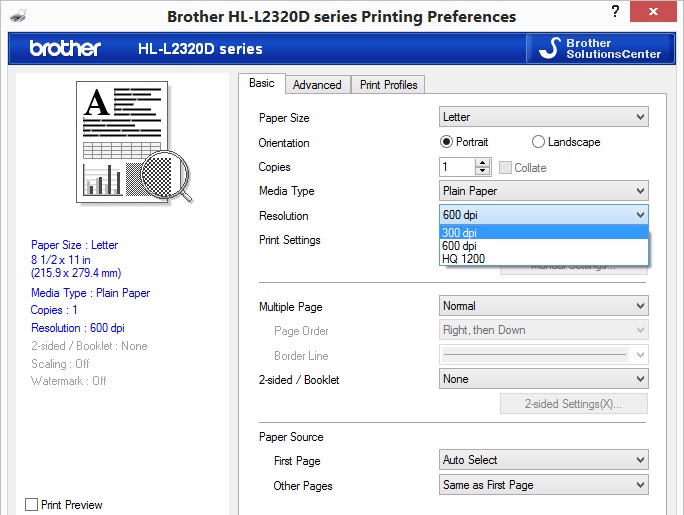

To get your HP toner cartridge to last longer you can adjust your printer resolution as follows
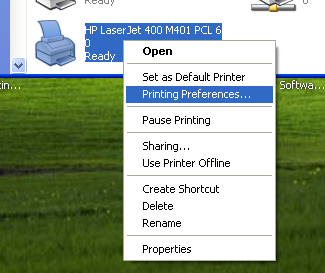
In printers and faxes right click the for example HP LaserJet printer icon and select "Printing Preferences"
In the Paper/Quality tab you will find “Print Quality” set to a default “FastRes 1200” that you can change to 600 dpi.
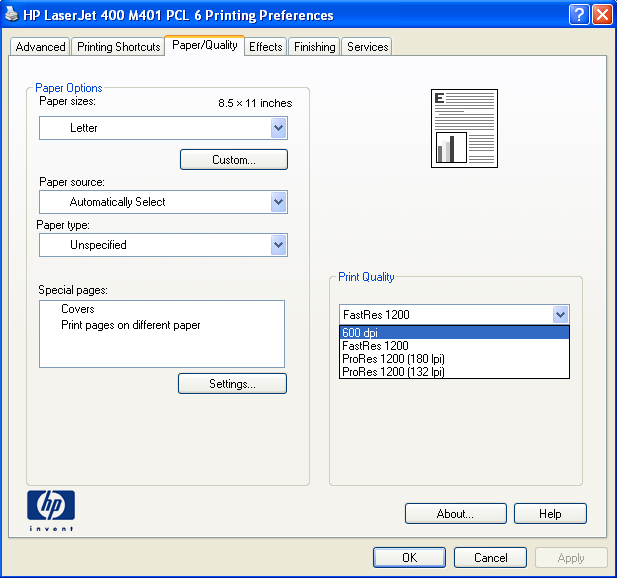
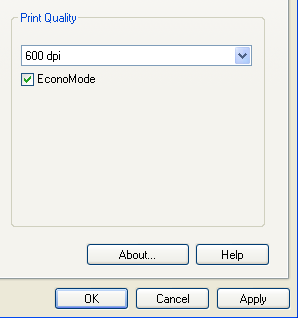
You can also select [EconoMode], but you may find it too light, next click the [Apply] button and then the [Ok] button
How to Reset the Drum Cartridge Counter For The
1 - Press the button on the base of the drum assembly and pull the toner cartridge up and out using the handle and place it in the new drum.


2. Place the drum and toner assembly in the printer and leave the door open.

3. With the door open press and hold the Cancel Button [
 ] until
all lights flash in sequence
then let go and close the door.
] until
all lights flash in sequence
then let go and close the door.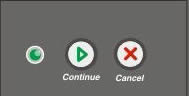
4. The printer will reinitialize and come to a ready state. The drum life is now set to 100%.
Use the printer control panel to disable the Cartridge Policy feature
1. From the Home screen on the printer control panel, swipe the tab at the top of the screen downward to open the Dashboard, and then touch the Setup icon.
2. Open the following menus:
A. Supply Settings
B. Cartridge Policy
C. Touch Off to disable the feature.
1. From the Home screen on the printer control panel, swipe the tab at the top of the screen downward to
open the Dashboard, and then touch the Setup icon.
2. Open the following menus:
A. Supply Settings
B. Cartridge Protection
C. Touch Off to disable the feature
1 – How many pages do I print or anticipate printing per month? A hint may be how many reams of 500 sheets of paper are you using each month.
2 – How many pages does the cartridge for the printer I am considering print? If you are printing 3,000 pages per month you may want to purchase a printer whose cartridge prints up to 7,000 pages or more. Some printers have both a low yield and a high yield cartridge. High yield cost less in the long run. Diving the cartridge cost by number of pages equal cost per page.
3 – What is the printer’s rated monthly duty cycle? Every printer is rated to print a certain number of pages per month, so it’s a good idea to purchase a printer that is rated to print at least twice the number of pages you print per month. The printer won't work as hard and last longer.
4 – Can I save money with remanufactured cartridges for the printer? Yes a shameless plug, but if the remanufactured cartridge works like the original, it will save you money and comes with a great warranty, that’s a win for your budget.
Set Your TN-660 for Continue Mode
We recommend that you have a new TN660 toner cartridge on hand to change soon, but you can milk the almost empty cartridge for all the toner it has. Print quality will begin to get faint, so keep an eye on the print quality.
For the Brother models:
HL-L2300D/HL-L2320D
1. Make sure that the front cover is closed and the power is plugged in
2. Press
 to turn on the machine and make sure only the Ready Led is on solid.
to turn on the machine and make sure only the Ready Led is on solid. 3. Press [Go] seven times rapidly to turn on "continue printing mode"
All LEDs will blink twice. You just turned on the Contiue Mode.
4. Press [GO] seven times rapidly to turn off "continue printing mode"
All LEDs will blink once. when you turn off the Contiue Mode.
For the Brother models:
HL-L2305W/HL-L2315DW/HL-L2340DW/HL-L2360DW
1. Press
 or
or  to select the General Setup option, and then press OK.
to select the General Setup option, and then press OK. 2. Press
 or
or  to select the Replace Toner option, and then press OK.
to select the Replace Toner option, and then press OK. 3. Press
 or
or  to select the Continue option, and then press [Go].
to select the Continue option, and then press [Go]. 4. To stop continue printing mode select Stop option and then press [Go].
For the Brother models:
MFC-L2720DW, MFC-L2740DW
1. From the Home Menu Select "Settings"
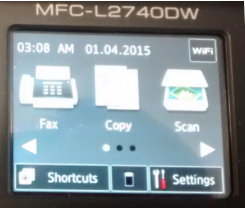
2. Now select all settings

3. Now we will select the "General Setup"
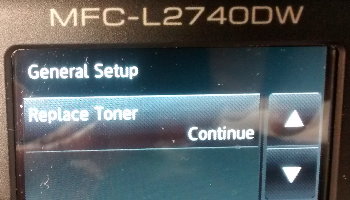
4. You can now select "Continue"
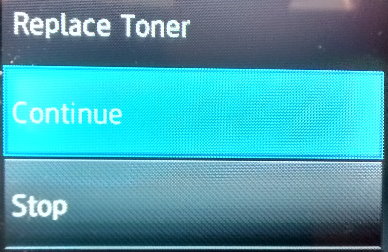
Proceed to milk your toner cartridge for all you can.
Remanufactured Brother TN-660
Get maximum yield and beautiful clean printouts from your Brother laser printer with a remanufactured Brother TN-660 toner cartridge from 3R Inkjets and Toner.
 Brother TN-660 toner Cartridge Brother TN-660 toner Cartridge
List Price: $75.49
You Pay: $35.00
|
Brother HL-L2370DW
Brother HL-L2370DWXL
Brother HL-L2390DW
Brother HL-L2395DW
**** For these printers please go to step 2 below
Brother MFC-L2710DW
Brother MFC-L2730DW
Brother MFC-L2750DW
Brother MFC-L2750DWXL
1 - Press the Menu button
2 - Press the up or down arrow to “General Setup”
3 - Press [Ok]
4 - Press the up or down arrow to “Toner Replacement”
5 - Press [Ok]
6 - You will see “Toner Replacement” set to “Stop”, if it is set to “Continue” skip to step 10
7 - Press the up or down arrow to reach “Continue”
8 - Press [Ok]
9 - The machine will respond “Accepted”
10 - Press the back arrow several times to return to “Ready”. Your printer is set to continue printing until the ink runs out.
Brother DR-360 Reset Instructions
When you replace the drum unit with a new one, you need to reset the drum counter to 100% by completing the folloing steps.
For HL Printers HL-2140, HL-2150N, and HL-2170W
1 - Make sure that the printer is turned on and the Drum LED is blinking. Open the front cover.

2 – Press and hold down the
Go button for
about 4 seconds until all the LEDs light up. Once all four LEDs are lit, release the
Go button and close the cover. Your drum is reset to 100%.

For the Brother MFC-7340, Brother MFC-7345N, Brother MFC-7440N, Brother MFC-7840W and Brother DCP-7030, Brother DCP-7040
1 – Put the new drum unit and toner cartridge
assembly in the Brother MFC or DCP printer.

2 – Press the Clear/Back button.
3 – Press 1 for yes to confirm new drum installed4 – When the LCD shows Accepted, close the front cover
5 – Your drum is reset to 100%
Why the Brother DR-360 Drum and TN-360 Toner From 3R Inkjets and Toners?
We focus on saving you money while giving you great value. While the original Brother TN360 offers you 2,600 pages per cartridge and the TN-330 provides 1,500 pages, our remanufactured Brother TN-360 gives you an impressive 3,000 pages per cartridge. We add the extra toner on purpose.
We take apart the used Brother DR-360 and clean all the gears, charging elements, and the transfer roller. The used drum roller is replaced with a new one every time. So you will receive a new TN360 drum unit every order.
|
To configure the printer for continue use the right arrow to scroll to [Setup Menu] and click [OK].

- Now scroll to [Supply Settings] and click [OK]
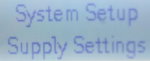
- Next we will scroll to [Black Cartridge] and click [OK]
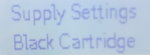
- Next we will scroll to [Very Low Setting] and click [OK]
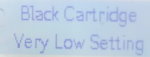
- If you see [Continue] with and asterisk [*] on the right you are good to go else scroll to [Continue] and press [OK].
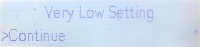
You are now ready to use more of the toner left in your cartridge. Use the [Red X] key to return to [Ready] mode"
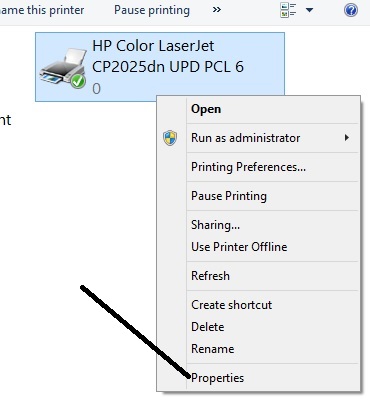
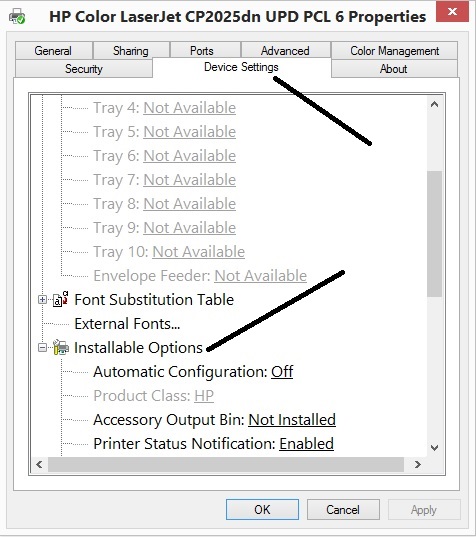
3 - Scroll down to "Device Type" and Select "Color"

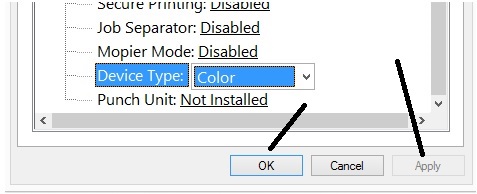
Your HP CP2025 should now print in color. We hope this was helpful.
|
HP Technical Help
HP CP2025dn Won't Print in Color
For example:
HP 901 Inkjet = 200 pages and OEM price is $16.99
HP 83X Toner = 2200 pages and OEM price $79.99
So, 2200 divided by 200=11 inkjet cartridges you will purchase to get 2200 pages
11 x 16.99 = 186.99
Compared to 79.99
Now you have a formula to figure out if you should use toner or inkjet and start saving today.
- Original price - 3R price = savings
- Savings / Original price = Percentage saved
- When extra toner we put in the cartridge is added to the equation the savings increase.
- More importantly the cartridge is built to last, so we are not losing money replacing cartridges.
For FAX and MFC printers

- Press [Menu] key then [1] key.
- Then press [7] (or in some machines [8]) to see ”Replace Toner”.
- Press
 or
or  arrow to choose “Continue”
arrow to choose “Continue”
- Press [OK] key.
- Press Stop/Exit
Note: In continue printing mode you will have to decide when the quality requires you to change your the cartridge.
For "HL" printers

- To set the printer to continue printing after the lights indicate "REPLACE TONER", press the green [Go Button] seven times.
- All the lights will flash twice, and then the Ready Light turns on. You are now in "Continue Mode".
Note: In continue printing mode you will have to decide when the quality requires you to change your the cartridge.
Why the Brother DR-420 Drum and Brother TN-450 From 3R Inkjets and Toners?
We focus on saving you money while giving you great value. While the original TN450 Toner offers you 2,600 pages per cartridge and the TN-420 provides 1,200 pages, our remanufactured Brother TN-450 gives you an impressive 3,000 pages per cartridge.
We take apart the used Brother DR-420 and clean all the gears, charging elements, and the transfer roller. The used drum roller is replaced with a new one every time. So you will receive a new TN450 drum unit every order.
|